Pages and Attachments Comments Report
The plugin adds several options to work with comments:
- Comments menu in profile section
- Comments Dialog menu on current page
- Comments icons panel on current page
- Two macros (Pages comments and Attachments comments)
Comments menu in Profile section
You can generate the table of comments from all (any) space(s) in the Comments Menu located in your Profile section:
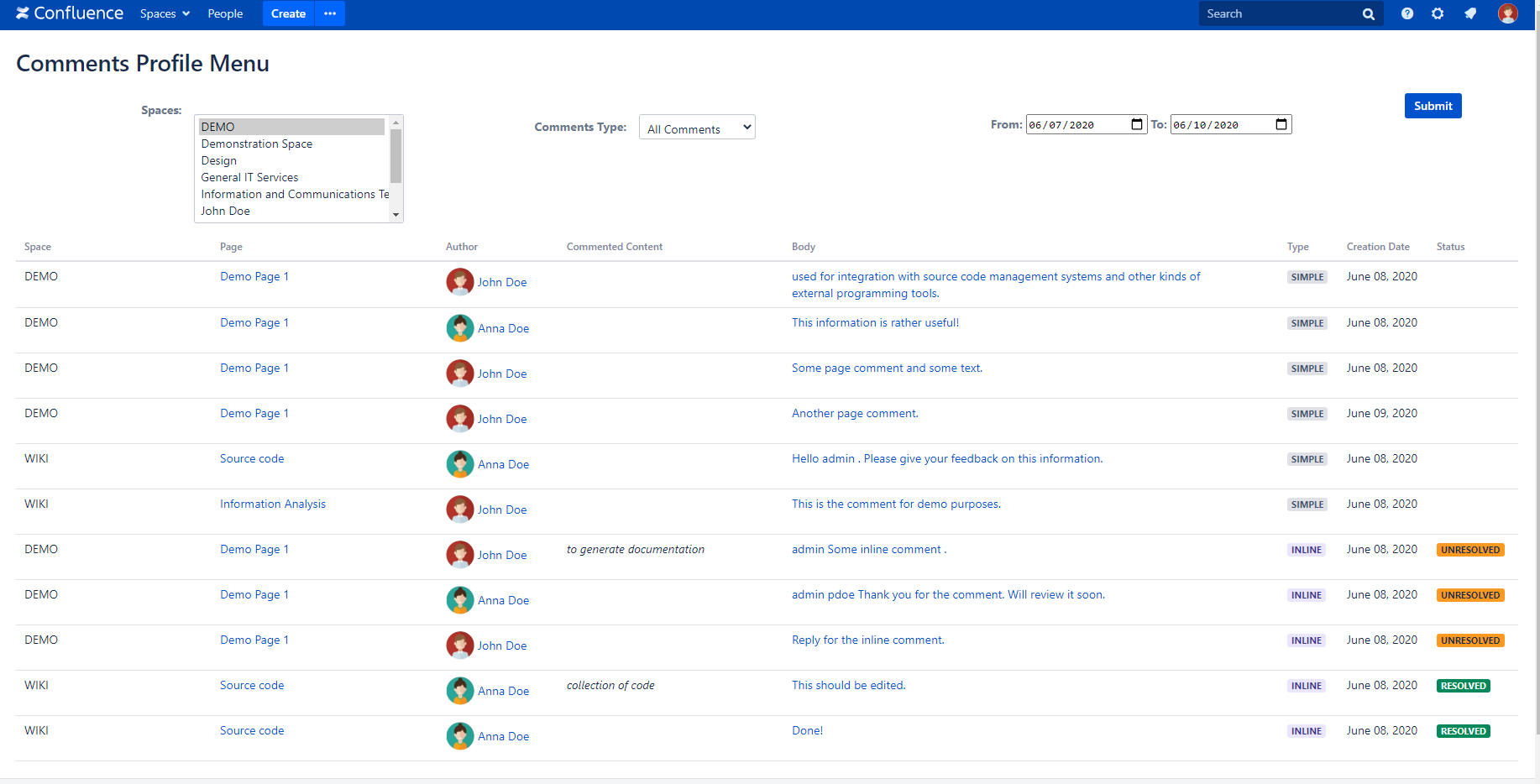
To open the menu, choose your profile picture at the right side of the navigation, then choose Comments Menu
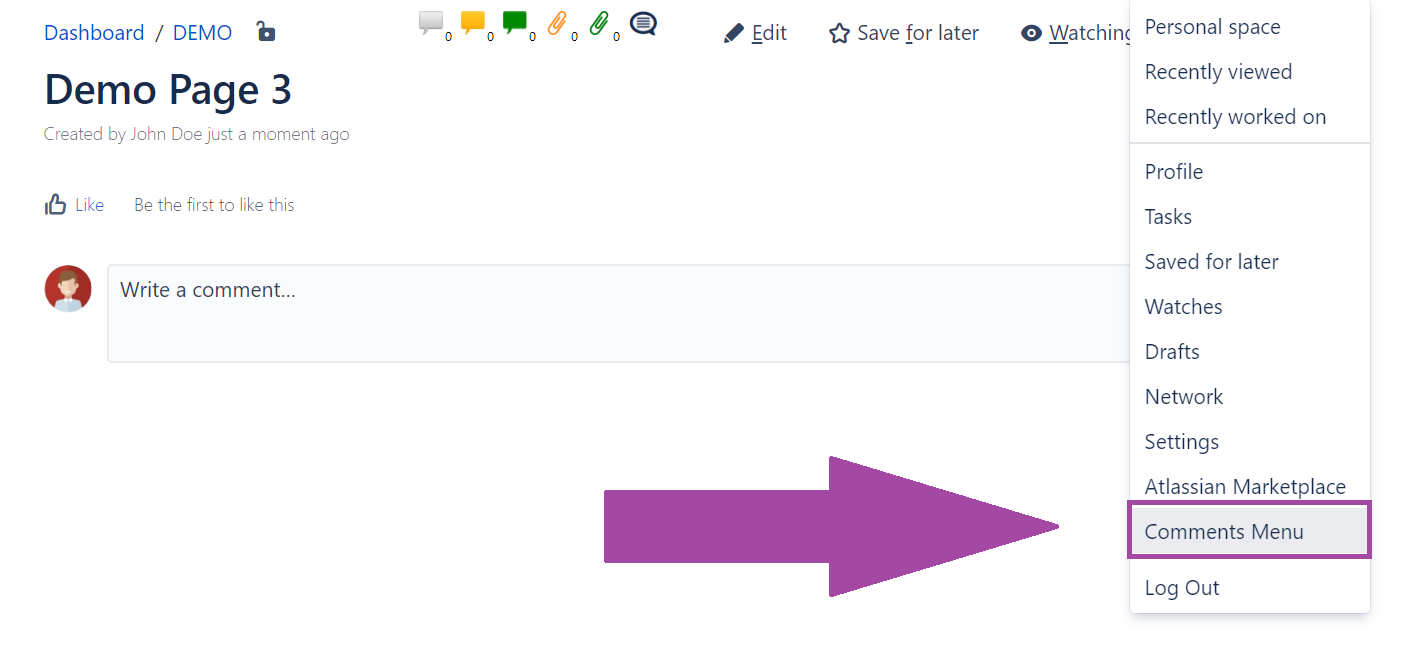
Comments dialog
Press 'U' on the keyboard or click last  icon on the panel to open comments dialog with 3 tabs:
icon on the panel to open comments dialog with 3 tabs:
- (threaded) Page comments
- Inline Unresolved comments
- Inline Resolved comments
 icon is displayed in the icons panel is configured in the plugin admin section.
icon is displayed in the icons panel is configured in the plugin admin section.Each tab shows listed blocks of corresponding comments.
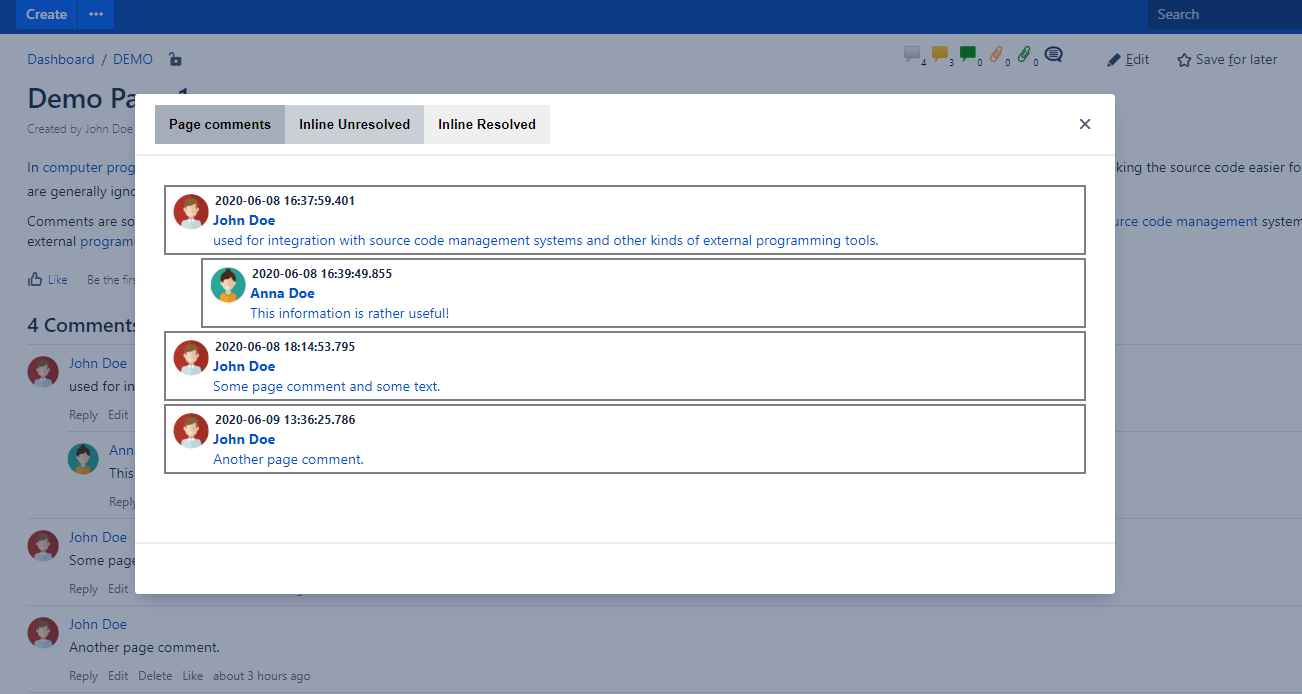
Panel with comments icons
The icons in the top right of the page show the count of the comments on current page:

Icons are clickable - by clicking you will go to the first comment of relevant type on current page.
The icons panel is controlled through Bht Comments Plugin admin menu:
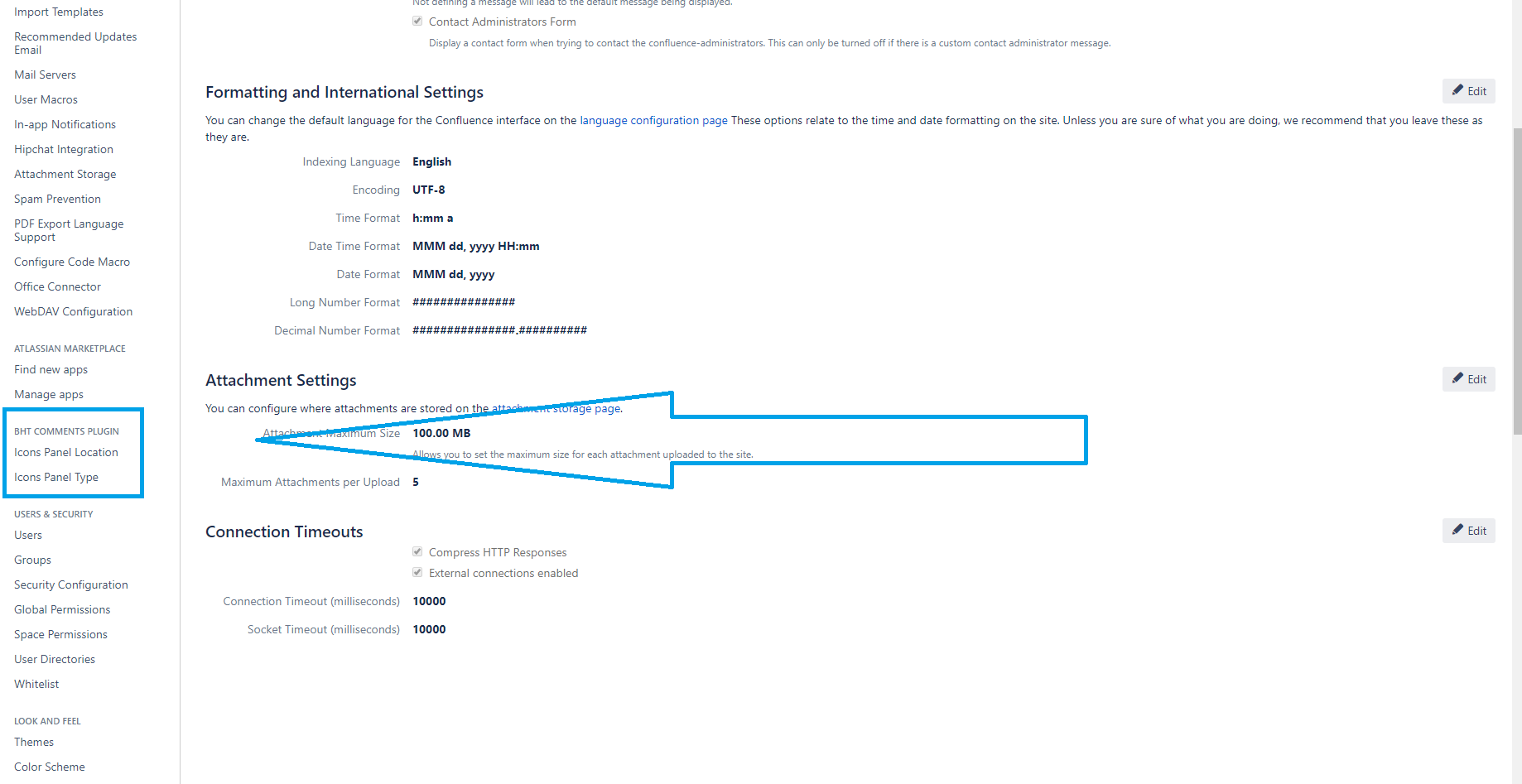
It has 2 sections:
- Icons Panel Location
- Icons Panel Type
Icons Panel Location
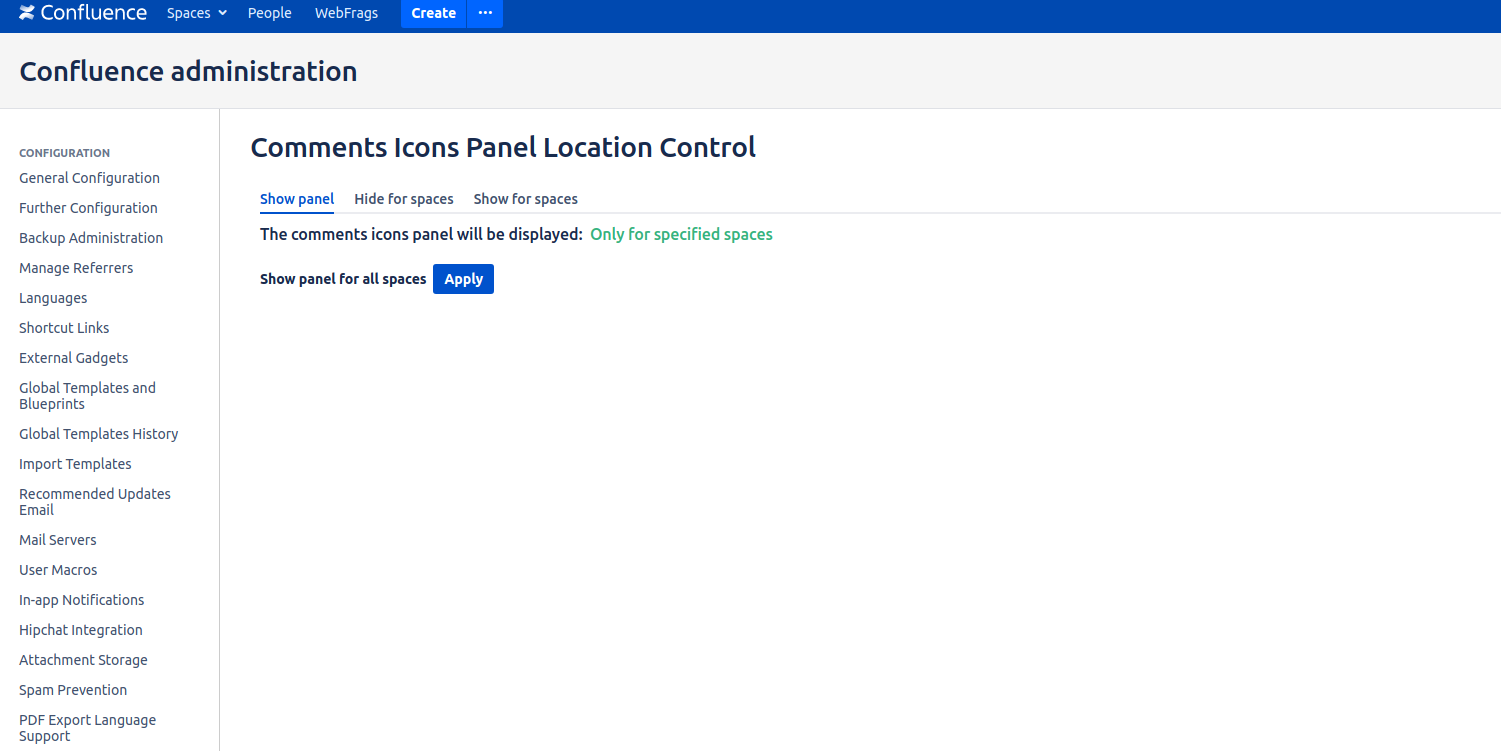
In this menu you can control where to display icons panel:
- In all spaces
- In all spaces except specified ones
- In specified spaces only
Icons Panel Type
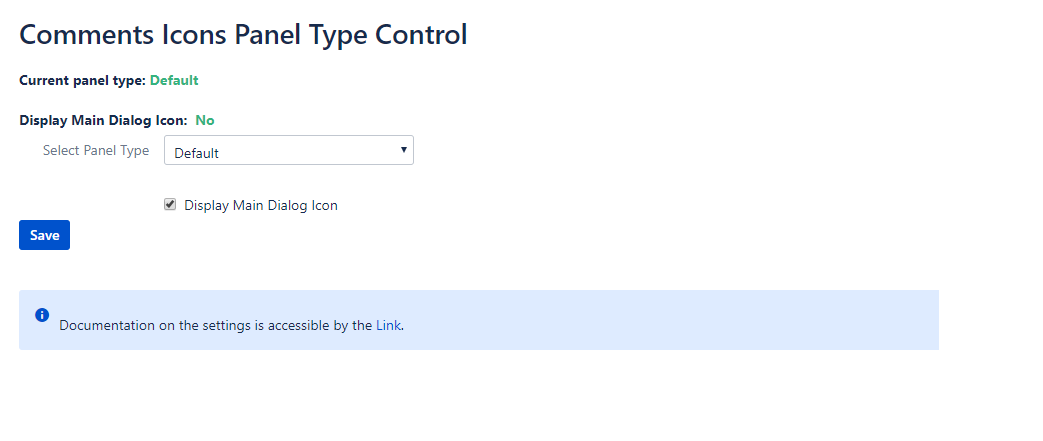
In this menu, you can control how the icons panel will be displayed by changing the settings.
There are two options:
- Select Panel Type
- Display Main Dialog Icon
Select Panel Type
Four options are present:
- Default
- Advanced
- Just Page Comments
- Just Attachments Comments
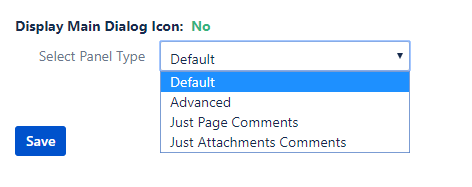
1. Default
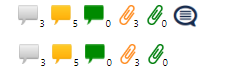
- Number of page comments
- Number of inline Unresolved comments
- Number of inline Resolved comments
- Number of attachments inline Unresolved comments
- Number of attachments inline Resolved comments
2. Advanced
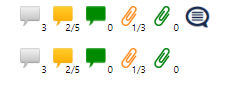
- Number of page comments
- Number of content parent inline Unresolved comments / Number of all content inline Unresolved comments
- Number of content parent inline Resolved comments / Number of all content inline Resolved comments
- Number of parent attachments inline Unresolved comments / Number of all attachments inline Unresolved comments
- Number of parent attachments inline Resolved comments / Number of all attachments inline Resolved comments
3. Just Page Comments
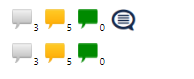
Just Pages comments icons will be displayed
4. Just Attachments Comments
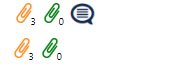
Just Attachments comments icons will be displayed
Display Main Dialog Icon
The menu controls if  icon will be displayed.
icon will be displayed.
By clicking the icon, the comments menu is displayed.
Note:Please note that if the icon is not displayed, you can anyway press U on the keyboard to open the menu.
Macros
- Pages Comments
- Attachments comments
Pages Comments Macro

By default, the macro shows page comments (at the bottom of a page), but you can control the table comments displaying.
The macro has the following options:
- Show INLINE comments - if switched on, the inline comments will be displayed instead of page ones
- Inline comments type - If Show INLINE comments is selected, you can set here if you want to see all, just Resolved or just Unresolved inline comments
- Space Key - select the space where the page to display the comments from, is located
- Page Title - select the page from which to display comments
- Author name - checkbox to display the name of the comment's author
- Commented content - checkbox to display the commented content of inline comment (for INLINE comments only)
- Display page title - display the Page Title column with pages from which the comments will be collected
- Creation date - checkbox to show the date when the comment was created
- Date format - specify the format in which the date should be displayed
- Descendents - checkbox to display the comments from descendent pages
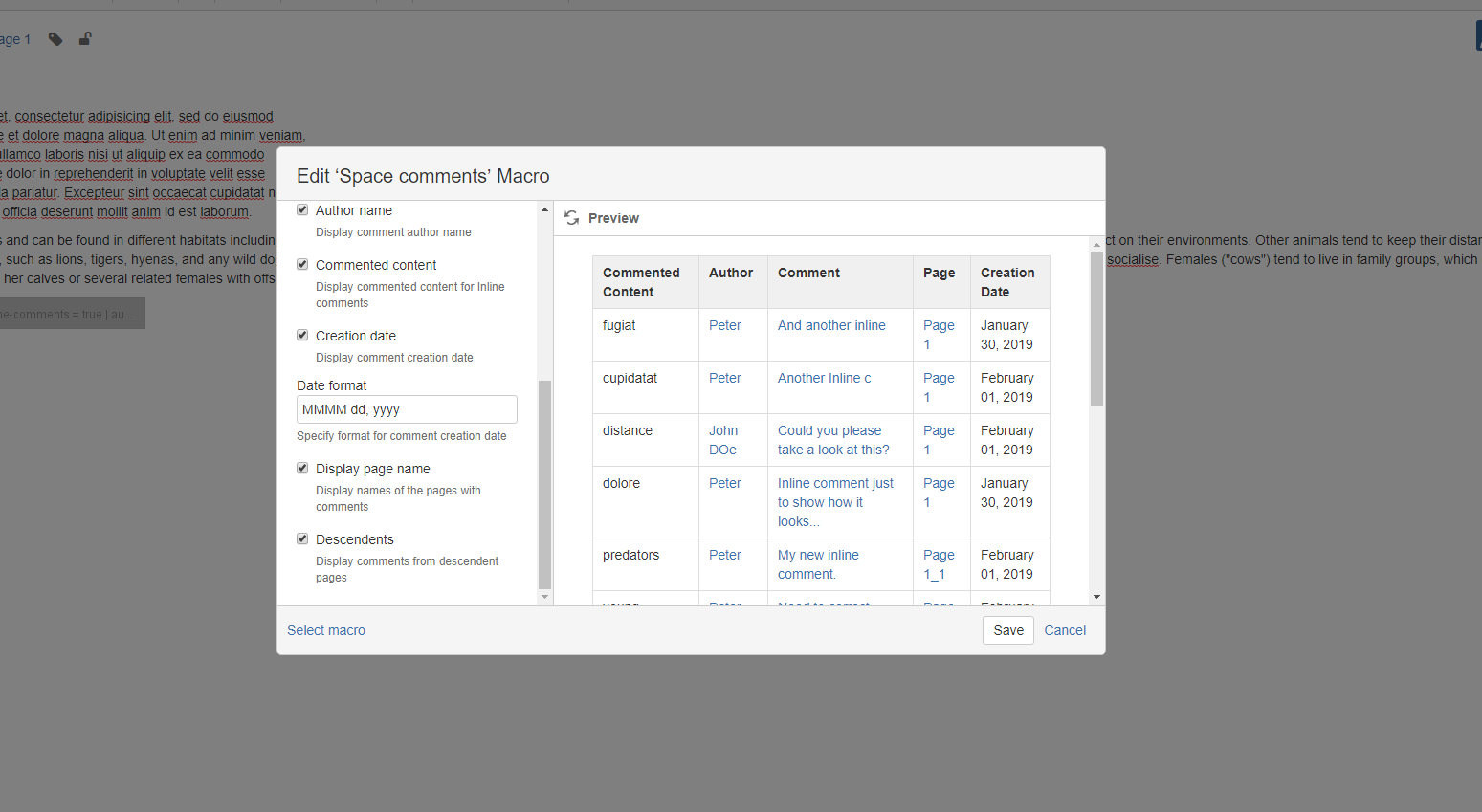
In the following fields you can specify the width of the corresponding column:
You can specify the width in pixels or percentage for these columns:
- Commented content column width
- Author column width
- Comment column width
- Is Resolved column width
- Page title column width
- Date column width
Examples : "120", "120px", "24%"
Attachments Comments Macro

- Show Inline comments - Display Inline comments of attachments, not page ones
- Space - select the space with necessary page
- Page Title - select the necessary page from the correct space
- Author - checkbox to display the name of the comment's author
- Page name - checkbox to display the name of the page with attachments' comments
- Date - checkbox to show the date when the comment was created
- Date format - specify the format in which the date should be displayed
You can specify the width in pixels or percentage for these columns:
- Comment column width
- Attachment column width
- Author column width
- Date column width
- Page Name column width
Examples : "120", "120px", "24%"